Steven R. Crawford, Ed.D.
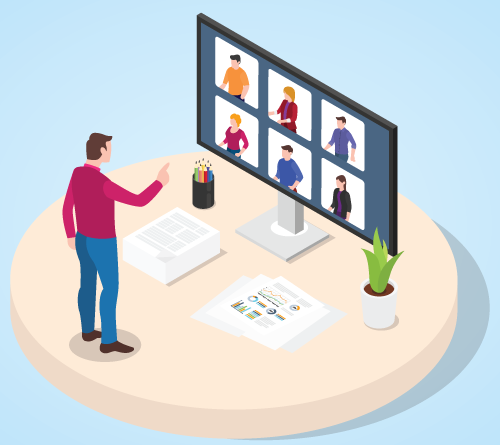
Over the past several months, most of us have been regularly participating in online video communications such as video conferences and webinars. While there have been many successes, there have also been some less-than-ideal experiences. Controlling all the factors that can impact online video communications is challenging, but there are things you can do that will benefit both you and those you are interacting with.
Video Quality
How and where you set up your workspace for video conferencing can impact the quality of your video. Thankfully, there are a few simple things you can do to maximize the quality of your video and build a stronger social presence.
- Camera Angle: When setting up your webcam, position the camera so that the lens is level with your face. If you are using the camera built into your laptop, you can do that by placing the laptop on a book to raise it up. When your camera is at or near eye-level, you are able to look straight at your audience. Make sure your camera is not lower than your face. That angle is less flattering and can make it appear that you are looking down on your audience.
- Lighting: Another way to improve the quality of your video is to present yourself in the best possible light. When there are bright light sources behind you, you may appear as a silhouette on video. To improve your video, try to position your lighting source (i.e., window or lamp) behind the camera so that it lights you up evenly. If your computer is placed against a wall, you can shine a desk light at the wall behind the camera so that the light’s reflection can provide even lighting on you.
- Movement: Minimize the amount of unnecessary movement within view of the camera. Extra movement can cause your computer to work harder to render and transmit the video.
Here’s why: when a video is streamed, your computer does not constantly send out full pictures from your camera. Instead, your computer occasionally sends out a full image from the camera called a keyframe, then it transmits data related to what has changed in the image in order to minimize the amount of data that needs to be streamed. When there is a lot of movement, such as spinning blades from ceiling fans or tree branches blowing in the background, your computer will need to send out more data — and possibly keyframes — more often. This can lead to a reduction in the quality of your video’s resolution because more computer processing power and bandwidth are required.
It should be noted that sharing a visual such as a slide deck or desktop application requires less bandwidth since the image does not change as much as the video from your camera.
Audio Quality
The most important element when communicating via a video conference is your voice. Therefore you will want to ensure that your audio is as clear as possible. Here are some ways you can do that:
- Background Noise: In order to improve the quality of your audio, focus on minimizing background noises. The microphone that is built into your computer is an omnidirectional microphone that is designed to receive audio from all directions. This means that it is picking up your voice, any outside noise you can hear, and background noise from lights and HVAC systems. Reduce these extra noises by using an external cardioid or unidirectional microphone. These microphones detect audio from a specific area. Place the microphone close to your mouth for optimal effectiveness. Remember not to move or turn away from the microphone as this causes the audio to fade out. That’s one reason many people use a quality headset with a microphone.
- Phone Audio: If your computer microphone is not working, you will need to use your phone for the audio portion of your video conference. When you do this, make sure your computer speakers are turned off and you are listening through your phone. When using two devices — one for broadcasting audio and the other for receiving audio — you risk creating a feedback loop that can cause a loud, reverberating, and/or high-pitched sound for all participants in the video conference.
Internet Connectivity
One of the biggest barriers to high-quality online video experiences is also one where you have the least control — the internet bandwidth provided by your internet service provider (ISP). Here are four reasons why:
- Bandwidth: On campus, we rarely think about the role of internet bandwidth. Campus networks are managed in a way that creates balance, allowing faculty, staff and students to quickly upload and download files. Most residential ISPs, however, place an emphasis on downloading files so that users can quickly update games or easily watch high-quality streaming movies and television shows. Residential ISPs typically only allow 25-30% of the available bandwidth to be dedicated to uploading data. This works against us when working from home and actively uploading content such as video conferences.
- Sharing: Another factor that impacts your residential network is that you are sharing the network and bandwidth with those around you. In an urban area, this could be your building or block; whereas in a suburban area it could be one or more neighborhoods. Rural areas may have poor quality internet access due to the cost of connecting homes that are separated by a large distance. Therefore, rural network infrastructures are not updated as often and have lower overall bandwidths.
- Connection: Your direct connection to your ISP can also be a limiting factor, but it is one you can control. Your cable modem/router needs to be kept up-to-date in order to access your ISP’s full bandwidth. From time to time, your ISP will upgrade its network to utilize newer and faster protocols. In order for you to access the faster speed, you will need to have a compatible cable modem/router. If you purchased your cable modem/router several years ago, check with your ISP to ensure that it is still on the list of preferred devices. If not, consider purchasing a newer cable modem/router.
- In-home Network: The final factor that can impact your internet bandwidth is your in-home network. For example, is it better to use WiFi or a wired connection when conducting a video conference? While wired connections are the best bet for a consistent experience, both can work well. When using WiFi, consider the following:
- Your distance from the base station. You don’t want to be too far away. Walls and floors between you and the base station will reduce your WiFi signal strength.
- Your type of dwelling. Apartment buildings are more susceptible to interference.
- The number and density of devices are in the area.
While the hope is that everyone participating in an online video communication will have clear audio and video for the entire session, that won’t always be the case. Some of your participants — maybe even you — may experience issues with internet bandwidth or video. When this happens, it’s important to focus on the audio aspect — to maximize audio quality. To do this, turn off your video.
The best thing you can do, though, is to be prepared. Before engaging in a video communication test your video, microphone and speakers. And check your surroundings. While not foolproof, taking steps to ensure that everything is working properly before you start can help you avoid issues during an event.
