Steven R. Crawford, Ed.D.
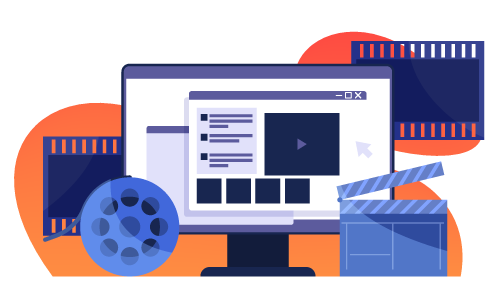
As I discussed in a previous article, “Designing Multimedia Presentations for Your Course,” there are four types of multimedia you can use in your course — audio, video, voiceover presentations, and screencasting. Screencasting is defined as a video of a computer desktop or application that is usually accompanied by a voiceover. Screencasts are considered more effective than a “talking head” video, especially when you are explaining a complex process as learners are able to both see and hear your explanation (Mayer and Moreno, 2003).
Designing Screencasts
- Faculty Presence — When it comes to screencasts, many faculty wonder if they should appear in the video or not. Faculty presence in screencasts has been shown to increase student satisfaction (Wang and Antonenko, 2017). However, it is recommended that faculty limit their appearance to the beginning or end of the screencast. Van Wermeskerken and Van Got (2017) found that students pay less attention to the instruction being provided and focus more on the faculty member while they are on screen. Additionally, Mathieson (2012) noted that students prefer hearing the instructor’s voice and seeing guidance captured on the screen, especially through pointing to and highlighting key items.
- Images — When designing content for the screencast, avoid using only static images. In a study by Guo, Kim, and Rubin (2014), it was discovered that students prefer animated screencasts and perceive them to be more engaging than static slides with voice overs. To create animation and focus attention, try drawing boxes around important information or zooming towards the key area being highlighted in your presentation.
Another method to consider is the “Khan-style” table drawings, which involve writing out key concepts for the learners. Finally, you will want to ensure you synchronize your verbal description with what is on screen to reduce distractions and assist learners in remembering. You can do this by matching narration to each step when working through a problem or illustrating a process (Guo et al., 2014).
- Length — For brief how-to videos, screencasting is considered preferable over narrative videos (Clossen, 2018). Keeping these videos short and to the point are key factors to creating effective screencasts. While there is not a consensus as to how long a screencast should last, it is best to keep each video to less than six minutes (Guo et al., 2014) and Clossen suggests three to four minutes (2018).
Using Screencasts
Screencasting can be very beneficial in many situations. Here are a few to consider for your course:
- Course Tour — The central principal to Specific Review Standard (SRS) 1.1 is to introduce learners to your course and show them how it is organized. Creating a course tour where you can describe and show key elements of your course is one of the ways you can meet this Specific Review Standard.
- Software/Website Demonstration — Some learners spend more time learning the technology your course uses than focusing on what your course is about. One way to help your students understand how to use the technology more quickly is to provide a short screencast that walks them through a specific course related task. For example, if you are requiring your students to conduct a literature review, your screencast could demonstrate how to use the more advanced search features of your library’s database.
- Reviewing Student Assignments — Creating a short screencast where you walk through an assignment that a learner has submitted is a good way to help your learners. This can be very helpful for reviewing writing assignments where your learners provide a draft prior to submitting their assignment. Instead of just providing written feedback on the document, you can walk them through your thinking process.
- Thinking Aloud Process Videos — Screencasting lends itself well to demonstrating not just how to do something, but also the thinking behind the process. This can be very helpful when demonstrating how to solve mathematical problems. By drawing on the screen with your mouse or on a tablet, you can demonstrate how to work through a problem while explaining each step.
Getting Started With Screencasts
The process for creating screencasts has become simpler over the years. While it is desirable to have access to a studio or a developer to create screencasts on your behalf, it may be more convenient and cost effective to create them yourself. To get started, you’ll need to obtain specialized software to create a screencast on your computer or mobile device.
There are many software options available at a variety of price points. While many consider Techsmith’s Camtasia (MSRP $249.99) to be one of the most versatile tools available, OBS Studio and Techmith’s Capture, formerly known as Jing, are also available at no cost. For mobile devices, Apple has screen capture ability built into its operating system and allows you to edit the video in iMovie. Another option for Apple is the free Techsmith’s Capture app. Most Android devices require a specialized app.
As you begin to work with screencasting, consider creating a course tour as your first screencast. Here are some steps to help:
- Use QM’s SRS 1.1 to help you identify the key areas of the course site you want to highlight.
- Write out a script that walks the learners through the course site. Make sure you guide the learner through the different sections of the course, demonstrate key activities, point out how they can track their progress through the course grade book, and what they should do first to get started.
- Make sure your screencasts include clear audio and that the resolution is sufficient as guided by QM’s SRS 8.5
- Provide captions to help meet QM’s SRS 8.4.
As you become more proficient with screencasting, you can create a series of topical videos to provide a variety of instructional materials. This can help you meet additional SRS, including SRS 4.5 and SRS 6.3.
Your students can also use screencasting. Screencasts can be used to show mastery of a subject. Students can also use screencasts to provide student-to-student feedback and engage in collaborative projects. Most importantly, though, screencasts provide students with a visual way to engage with course material at the time and place that is best for them.
References
Clossen, A. S. (2018). Trope or trap? Role-playing narratives and length in instructional video. Information Technology and Libraries, 37(1). DOI:10.6017/ital.v37i1.10046
Guo, P. J., Kim, J., and Rubin, R. (2014). How video production affects student engagement: An empirical study of MOOC videos. Proceedings of the first ACM conference on Learning @ scale conference (L@S '14). DOI:10.1145/2556325.2566239
Mathieson, K. (2012) Exploring Student Perceptions of Audiovisual Feedback via Screencasting in Online Courses, American Journal of Distance Education, 26:3, 143-156, DOI: 10.1080/08923647.2012.689166
Mayer, R.E. and Moreno, R. (2003). Nine ways to reduce cognitive load in multimedia learning. Educational Psychologist 38(1). p43-52. DOI:10.1207/S15326985EP3801_6
van Wermeskerken, M. and van Gog, T. (2017). Seeing the instructor's face and gaze in
demonstration video examples affects attention allocation but not learning. Computers and Education, 113. DOI: 10.1016/j.compedu.2017.05.013
Wang, J. & Antonenko, P. D. (2017). Instructor presence in instructional video: Effects on visual attention, recall, and perceived learning. Computers in Human Behavior, 71. 79-89. https://doi.org/10.1016/j.chb.2017.01.049
